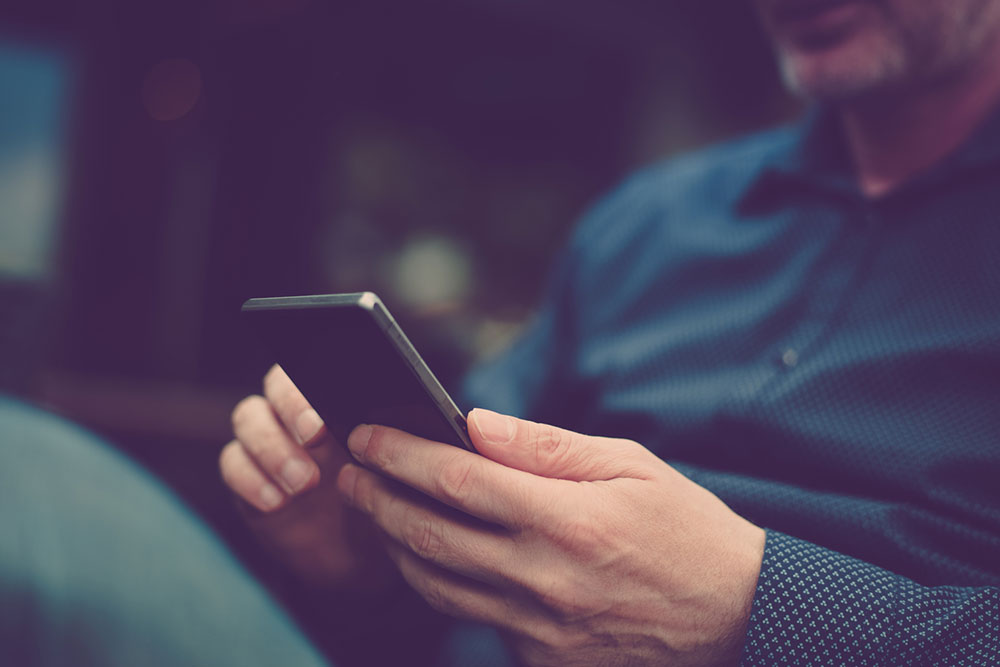
11 Tips to Improve the Samsung Galaxy S23 User Experience
The Samsung Galaxy S23 is a powerful device with cutting-edge features. However, even the most advanced device can use some tweaks to enhance the overall experience. In this article, we’ll explore 11 simple yet effective ways to optimize one’s Galaxy S23 experience, from customizing the home screen to extending the battery life and much more. With these tips, one can transform their Galaxy S23 into a personalized, seamless, and efficient device that perfectly fits their needs and preferences.
1. Add widgets to the lock screen
One can customize the lock screen of the phone with widgets, including music, weather, and digital well-being, without even unlocking the device. To add widgets to the lock screen, go to Settings, select Lock screen, and tap the Widgets icon to edit. One can toggle the widgets one wants to see and change their order by selecting Reorder in the top-right corner.
2. Setup Samsung Dex
The Samsung Galaxy S23 offers the DeX desktop experience, which allows the user to use the phone as a desktop computer with a PC, TV, or monitor. To access DeX, go to Settings > Linked devices. One can either download the Samsung DeX app on the computer and run it in a window or connect the Samsung Galaxy S23 Plus phone to the bottom USB-C port on the monitor or to a USB-C hub.
3. Personalize the UI
Personalizing the user interface (UI) has become easier with the release of Android 12’s Material You, which enables coordination of the colors of UI elements on the phone. Samsung has now included this capability in its One UI software, which was previously only available on Google’s Pixel smartphones. To use this function, go to the home screen and long-press until the home menu appears. Next, select the Color palette option from the list by tapping Wallpaper and Style in the lower-left corner. Lastly, enable the color palette option and choose the desired wallpaper colors.
4. Change the digital assistant
To change the default digital assistant, one can install a different assistant app like Alexa and set it as the default device assistance app. Doing this will enable the user to activate Alexa from the home button.
5. Access to Google Home controls
If one has Google Home installed and configured, simply select “Device control” from the fast settings option in the drop-down menu. Then, click the ‘SmartThings’ drop-down menu option and select ‘Home’ from the list. This will open up large on-screen widget controls for Google Home-connected devices.
6. Take high-resolution photos
The Samsung Galaxy S23 Ultra allows the user to take photos at a 200MP resolution. However, this feature is not turned on by default, as it can take up a lot of storage space. To enable this feature, open the Camera app, tap the Resolution icon in the top toolbar, and select 3:4 200MP.
7. Improved video calls
Samsung has added video-calling features to the Samsung Galaxy S23 line of phones, aiming to enhance your calls and make them as good as possible. To access these functions, open the Settings app, scroll down, and tap “Advanced features.” Select “Video call effects” from there to enable the function and view the available features.
8. Get app suggestions
When one hits the Finder (search bar) at the top of the apps tray, one will instantly get suggestions based on one’s recently used apps. This feature makes it easier for the user to access their most frequently used apps. However, if one doesn’t want this feature, one can disable it by choosing the triple-dot menu and selecting the options one wants to turn off, such as suggested apps, search suggestions, suggested settings, downloads & screenshots, search history, and hidden apps.
9. Choose the RAW option over the JPEG
When working with pictures in editing software like Adobe Lightroom or Photoshop, using the RAW option provides more control over the final output. The Samsung Galaxy S23 Ultra allows users to choose whether to store photographs in JPEG or RAW format.
10. Change the side key function
To change the function of the side key, users can access the Side key option in the Settings app under Advanced features. This is useful for customizing shortcuts, such as setting up quick access to the camera. Users can also access Bixby, the virtual assistant, by holding down the side button.
11. Hide apps
Users may hide certain apps from appearing in searches or on the home screen. This can be done by long-pressing the home screen, selecting “Settings,” choosing “Hide apps,” and selecting the apps one does not want to appear. However, it is important to note that in some cases, the app’s settings may still be found through a search.


